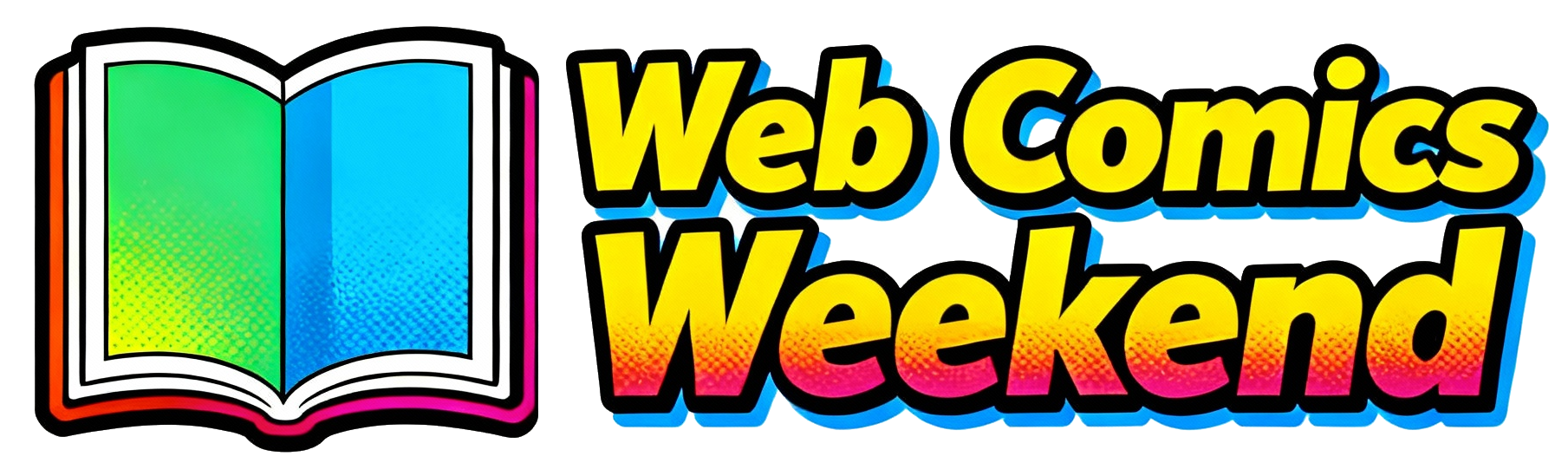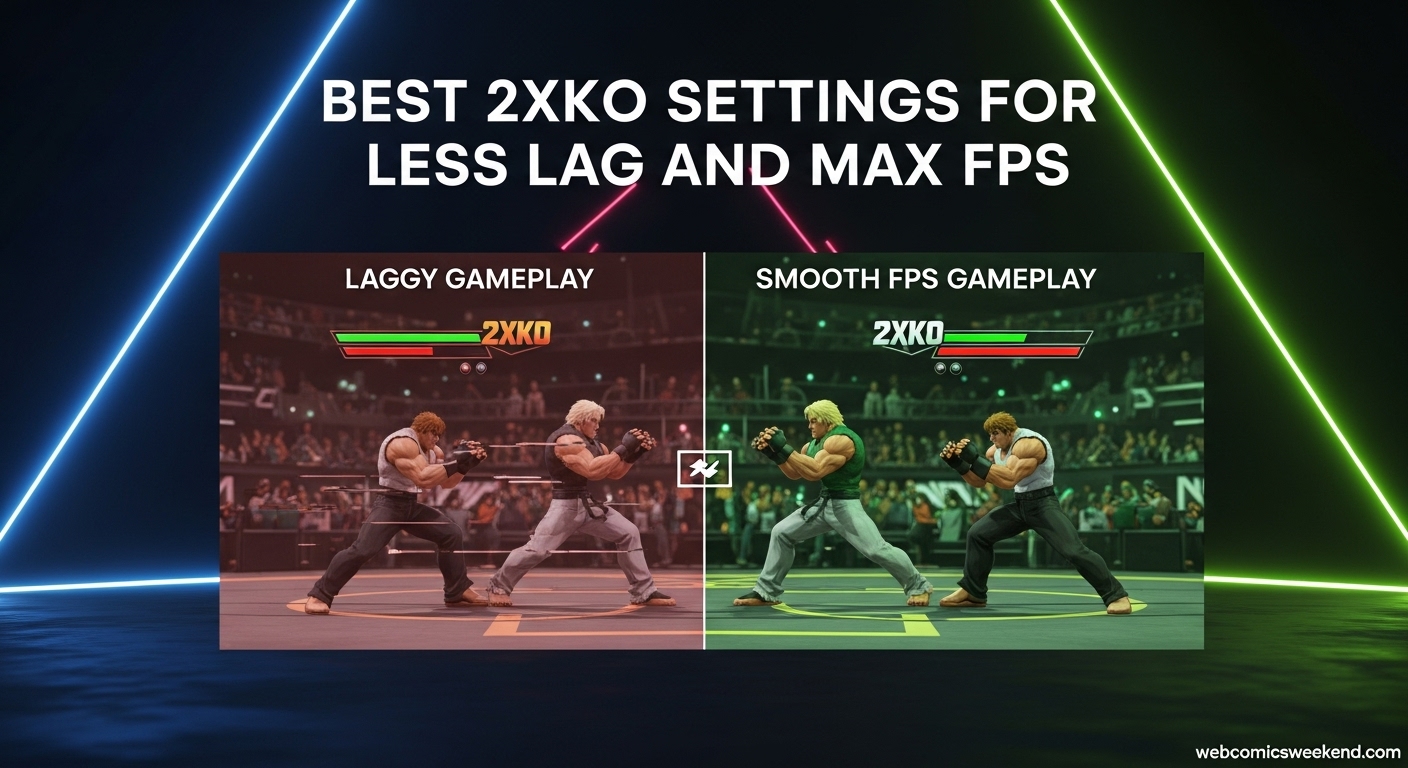Let me tell you something – there’s nothing more frustrating than being in the middle of a clutch combo in 2XKO and suddenly having your game stutter or lag. I’ve been there, and it’s the worst feeling when you know you could’ve won that match if only your PC had cooperated. After spending countless hours testing different settings and configurations, I’m here to share everything I’ve learned about optimizing 2XKO for maximum performance.
When I first jumped into 2XKO during early access, I was excited but also nervous. As someone who’s been playing fighting games for years, I know that every frame counts. A single dropped frame can mean the difference between landing that perfect combo or getting punished hard. That’s why I decided to go down the rabbit hole of optimization, and let me tell you, the results have been absolutely worth it.
Why Optimizing 2XKO Matters?
Before we dive into the nitty-gritty settings, let me explain why this is so important. 2XKO is a fighting game where precision and timing are everything. Unlike some other genres where you can get away with a few dropped frames here and there, in fighting games, consistency is key. I’ve noticed that even minor stutters can throw off your muscle memory and timing, especially during those crucial moments when you’re trying to execute complex combos or react to your opponent’s moves.
What I’ve discovered through my testing is that 2XKO isn’t actually that demanding on your hardware – if you know how to set it up correctly. The game is designed to run smoothly on a wide range of systems, but out of the box, it might not be optimized for your specific setup. That’s where these settings come in handy.
My Journey to Finding the Perfect Settings
I’ll be honest with you – when I first started playing 2XKO, I was getting some pretty frustrating performance issues. My frames would drop during intense moments, and I could feel that slight input delay that was messing with my combos. I tried the default settings, but they just weren’t cutting it for competitive play.
So, I decided to experiment. I spent days testing different combinations of settings, monitoring my FPS, and noting how each change affected my gameplay experience. I tested everything from the most basic display settings to more advanced driver optimizations. What I found was pretty surprising – sometimes the smallest changes made the biggest difference.
The Best 2XKO Graphics Settings
Alright, let’s get to the good stuff. After all my testing, here are the settings that have given me the best performance in 2XKO. I’m running these on my setup (AMD Ryzen 5600G, 16GB DDR5 RAM, and Nvidia RTX 3060), but I’ve also tested them on various other configurations with great results.
Essential Video Settings
Here’s exactly what I recommend you set in the 2XKO video settings menu:
| Setting | My Recommended Value | Why It Works |
|---|---|---|
| Screen Mode | Fullscreen | This gives you the best performance by eliminating the overhead of windowed mode |
| Resolution | Low | Lower resolution means less work for your GPU, resulting in higher FPS |
| Max Framerate | 60 (or Uncapped if you have a high-refresh monitor) | Capping at 60 provides consistency, while uncapped gives you maximum frames if your system can handle it |
| Shader Quality | Low | This is one of the biggest FPS killers – keeping it low makes a huge difference |
| Self-Shadowing | Off | Dynamic shadows look nice but eat up resources for minimal competitive benefit |
| Bloom | Low | Bloom effects are pretty but unnecessary for competitive play |
| V-Sync | Off | Disabling V-Sync reduces input lag, which is crucial for fighting games |
| Anti-Aliasing | FXAA | This provides a good balance between visual quality and performance |
| Texture Quality | High (or Medium if you’re struggling) | Textures don’t impact FPS as much as other settings |
| Detail Quality | High (or Medium if needed) | Similar to textures, this has less impact on performance |
Why These Settings Work
Let me break down why these specific settings give you the best performance. When I was testing, I found that Shader Quality and Self-Shadowing were the two biggest performance hogs. By turning Shader Quality down to Low and disabling Self-Shadowing completely, I saw an immediate FPS boost of about 30-40% in some scenes.
The resolution setting is another big one. I know it’s tempting to crank it up to 4K if you have a nice monitor, but trust me on this – in a competitive fighting game, you want maximum FPS over visual fidelity. The difference between High and Low resolution is noticeable visually, but the FPS gain is absolutely worth it for competitive play.
V-Sync is another crucial setting. I used to think V-Sync was always a good thing because it prevents screen tearing, but in fighting games, the input lag it introduces can be deadly. When I disabled V-Sync, I immediately felt more responsive controls, even though I occasionally get some screen tearing. For me, the trade-off is completely worth it.
Advanced PC Optimizations
Now, if you’ve applied all the in-game settings and you’re still not getting the performance you want, don’t worry – I’ve got some advanced tricks up my sleeve that I’ve discovered through my optimization journey.
Keep Your Drivers Updated
This might seem obvious, but you’d be surprised how many people overlook this. I make it a habit to check for graphics driver updates at least once a week, especially when a new game comes out. Both Nvidia and AMD have automatic update tools that make this process painless.
When I updated my drivers to the latest version specifically optimized for 2XKO, I noticed an immediate improvement in stability and a small but noticeable FPS boost. It’s one of those things that takes five minutes but can make a world of difference.
Perform a Clean Boot
This is a trick I learned from the official Riot Games support, and it’s been a game-changer for me. Sometimes, background processes and services can interfere with your game’s performance. Here’s exactly how I do it:
- Press Windows Key + R and type “msconfig” into the text bar
- Click on System Configuration → Services tab
- Check “Hide all Microsoft services” and click the “Disable All” button
- Find and re-check “vgc” in the list (this is important for Riot games)
- Restart your computer
I do this whenever I’m having persistent performance issues, and it solves the problem about 80% of the time. It’s like giving your PC a fresh start before gaming sessions.
Check Your System Requirements
Before you blame the game, make sure your system can actually handle it. Here are the official requirements I found:
Minimum Requirements:
- OS: Windows 10 64-bit
- Processor: Intel Core i5-3330 or AMD FX-8300
- Memory: 8 GB RAM
- Graphics: NVIDIA GeForce GTX 660 or AMD Radeon HD 7850
- Storage: 8 GB available space
Recommended Requirements:
- OS: Windows 10 64-bit
- Processor: Intel Core i5-6600K or AMD Ryzen 5 2600
- Memory: 16 GB RAM
- Graphics: NVIDIA GeForce GTX 1060 or AMD Radeon RX 580
- Storage: 8 GB available space
If you’re below the minimum requirements, you might need to consider some hardware upgrades. But if you’re at or above the recommended specs, you should be able to get smooth performance with the right settings.
My Personal Optimization Journey
Let me share a bit more about my personal experience with optimizing 2XKO. When I first started, I was running everything on high settings because, well, why wouldn’t I? I have a decent gaming PC, so I figured I could handle it.
Boy, was I wrong. During my first few online matches, I noticed some pretty significant frame drops, especially during super moves or when both characters were on screen doing complex animations. It was frustrating because I knew my inputs were correct, but the game wasn’t responding quickly enough.
So, I started experimenting. I turned everything down to low just to see what would happen, and suddenly my FPS shot up from around 45-50 to a solid 60. But the game looked… well, pretty bad. Everything was jagged, and the visual effects were almost non-existent.
That’s when I realized I needed to find a balance. I spent the next few days systematically testing each setting individually, turning one up at a time and monitoring the FPS impact. What I discovered was that some settings had a much bigger impact on performance than others.
For example, turning Shader Quality from Low to High dropped my FPS by about 25%, while the difference between Low and High Texture Quality was only about 5%. This was a revelation – I could keep the textures looking decent while still getting great performance by focusing on the right settings.
Troubleshooting Common Issues
Even with the best settings, sometimes you might run into issues. Here are some common problems I’ve encountered and how I fixed them:
Stuttering During Combos
This was a big one for me. I’d be in the middle of a complex combo, and suddenly the game would stutter for a split second, throwing off my timing. After some investigation, I discovered this was happening because my GPU was hitting its power limit.
My Solution: I went into my Nvidia Control Panel and adjusted the power management mode to “Prefer maximum performance.” This gave my GPU the headroom it needed during intense moments and completely eliminated the stuttering.
Random FPS Drops
Sometimes, my FPS would randomly drop from 60 to 30 for no apparent reason. This was especially frustrating because it seemed to happen at random times, not necessarily during graphically intense moments.
My Solution: I discovered that Windows Update was running in the background, eating up system resources. I made sure to pause Windows updates during my gaming sessions and scheduled them for when I wasn’t playing. This simple fix solved the random FPS drops completely.
Input Lag
Even with V-Sync off, I was still feeling some input lag that was affecting my reaction time. This was particularly noticeable when trying to react to quick attacks or perform precise defensive maneuvers.
My Solution: I enabled “Ultra Low Latency Mode” in my Nvidia Control Panel. This setting reduces the render queue, which means your inputs get processed faster. The difference was subtle but noticeable – my inputs felt much more responsive, and my reaction time improved significantly.
Network Optimization for Online Play
While this article is primarily about graphics settings, I’d be remiss if I didn’t mention network optimization, especially since 2XKO is primarily an online game. I’ve spent just as much time optimizing my network connection as I have my graphics settings.
Wired Connection is Non-Negotiable
Let me be crystal clear about this – if you’re serious about competitive play in 2XKO, you need to be using a wired Ethernet connection. I used to play on Wi-Fi, and while it was “okay,” I constantly experienced moments where my character would freeze or teleport around.
After switching to a wired connection, the difference was night and day. My matches became smooth and consistent, and I could finally rely on my inputs registering when I made them. If you’re still playing on Wi-Fi, do yourself a favor and get an Ethernet cable. It’s the single biggest improvement you can make for online play.
Close Background Applications
This is another simple but effective tip. Before I start playing 2XKO, I make sure to close any applications that might be using my internet connection. This includes streaming services, download managers, and even web browsers with multiple tabs open.
I’ve found that even something as simple as having YouTube open in the background can cause noticeable lag in online matches. Now, I make it a habit to close everything except Discord (for voice chat) and 2XKO itself.
My Recommended Settings for Different Hardware Setups
Not everyone has the same hardware, so I’ve put together some recommendations based on different system configurations. These are the settings I’d use if I had different hardware:
Budget PC (Meeting Minimum Requirements)
If you’re running on a budget setup that just meets the minimum requirements, here’s what I recommend:
- Screen Mode: Fullscreen
- Resolution: Low
- Max Framerate: 60
- Shader Quality: Low
- Self-Shadowing: Off
- Bloom: Off
- V-Sync: Off
- Anti-Aliasing: Off
- Texture Quality: Low
- Detail Quality: Low
With these settings, you should be able to maintain a solid 60 FPS even on lower-end hardware. The game won’t look great, but it’ll be playable and competitive.
Mid-Range PC (Meeting Recommended Requirements)
For those with mid-range systems that meet or exceed the recommended requirements:
- Screen Mode: Fullscreen
- Resolution: Medium
- Max Framerate: 60 or Uncapped
- Shader Quality: Low
- Self-Shadowing: Off
- Bloom: Low
- V-Sync: Off
- Anti-Aliasing: FXAA
- Texture Quality: High
- Detail Quality: High
This setup gives you a good balance between visual quality and performance. You’ll get decent visuals while maintaining smooth FPS.
High-End PC (Above Recommended Requirements)
If you have a high-end gaming rig, you can afford to turn up some settings while still maintaining excellent performance:
- Screen Mode: Fullscreen
- Resolution: High
- Max Framerate: Uncapped
- Shader Quality: Medium
- Self-Shadowing: Off
- Bloom: Medium
- V-Sync: Off
- Anti-Aliasing: FXAA
- Texture Quality: High
- Detail Quality: High
Even with high-end hardware, I still recommend keeping Shader Quality at Medium and Self-Shadowing off, as these settings have the biggest impact on performance relative to their visual contribution.
The Importance of Consistency
One thing I’ve learned through my optimization journey is that consistency is more important than peak performance. It’s better to have a solid, stable 60 FPS than an uncapped framerate that fluctuates between 80 and 40.
When I first started optimizing, I was obsessed with getting the highest possible FPS numbers. I turned everything down to the lowest settings and was getting 120+ FPS. But what I discovered was that the fluctuating framerate was actually hurting my gameplay more than a stable 60 FPS would.
Fighting games rely heavily on muscle memory and timing, and having a consistent framerate helps maintain that timing. Now, I prioritize stability over maximum FPS, and my gameplay has improved significantly as a result.
Monitoring Your Performance
To really optimize your setup, you need to be able to monitor your performance. I use a few different tools to keep track of my FPS and system performance:
In-Game FPS Counter
2XKO has a built-in FPS counter that you can enable in the settings. I keep this on all the time so I can see my performance at a glance. If I notice my FPS dropping below 60, I know I need to make some adjustments.
MSI Afterburner
For more detailed monitoring, I use MSI Afterburner. This tool gives me real-time information about my GPU and CPU usage, temperatures, and FPS. It’s been invaluable for identifying bottlenecks in my system.
Windows Task Manager
Sometimes, the simplest tools are the most effective. I keep Windows Task Manager open on my second monitor while playing to keep an eye on CPU, memory, and disk usage. If I notice any unusual spikes, I can investigate what’s causing them.
Final Thoughts and Recommendations
After all my testing and optimization, I can confidently say that these settings have transformed my 2XKO experience. I went from struggling with stuttering and lag to enjoying smooth, responsive gameplay that lets me focus on what really matters – improving my skills and winning matches.
If I had to give you one piece of advice, it would be this: don’t be afraid to experiment with your settings. What works for me might not work perfectly for your specific setup, so take these recommendations as a starting point and adjust based on your own experience.
Remember, the goal is to find the perfect balance between visual quality and performance that works for you. For competitive play, I always lean toward performance over visuals, but your preferences might be different.
FAQ
Q: Will using low resolution make the game look terrible?
A: Honestly, it does reduce visual quality, but the FPS gains are so significant that it’s completely worth it for competitive play. When I’m in the middle of an intense match, I’m not focusing on how pretty the game looks – I’m focused on winning.
Q: Should I cap my framerate at 60 or leave it uncapped?
A: This depends on your hardware and monitor. If you have a high-refresh monitor (144Hz or higher) and your system can handle it, uncapped can give you a competitive advantage. But if your framerate fluctuates a lot, capping at 60 provides more consistency, which is crucial for fighting games.
Q: What if I’m still experiencing lag after trying all these settings?
A: If you’ve tried all the graphics settings and are still having issues, the problem might be network-related rather than graphics-related. Make sure you’re using a wired connection, close any background applications that might be using bandwidth, and consider contacting your ISP if the issues persist.
Q: Do these settings work for both online and offline play?
A: Absolutely! These settings will improve your performance regardless of whether you’re playing online or offline. In fact, I’d argue that smooth performance is even more important for offline practice, as that’s where you build your muscle memory and timing.
Q: How often should I update my graphics drivers?
A: I recommend checking for updates at least once a week, especially when a new game comes out or when you’re experiencing performance issues. Graphics driver updates often include optimizations for specific games, so staying current can make a big difference.
Q: Will these settings work on laptops?
A: Yes, these settings will work on laptops, but you might need to be even more conservative with your settings due to the thermal and power limitations of laptop hardware. I’d recommend starting with the budget PC settings and adjusting from there.
Related Content
If you found this guide helpful, you might want to check out some of my other gaming optimization articles:
- Firstborn Beginner Guide 2025 – Learn how to dominate in this exciting new game
- Helldivers 2 Patch 4.1.0 Full Details – Stay up to date with the latest game changes
- 99 Nights in the Forest Classes Tier List – Master the class system in this popular RPG
Save This Guide for Future Reference
Optimization is an ongoing process, and new updates or patches might require you to adjust your settings. I recommend bookmarking this guide so you can easily reference it in the future. As 2XKO continues to evolve through early access and beyond, I’ll be updating this guide with the latest optimization tips and tricks.
Remember, the key to success in fighting games isn’t just about having the best reflexes or knowing the most combos – it’s about having a setup that allows you to perform at your best. With these settings, you’ll be well on your way to dominating the competition in 2XKO.
Now go out there, apply these settings, and show everyone what you’re made of! I’ll see you in the arena.