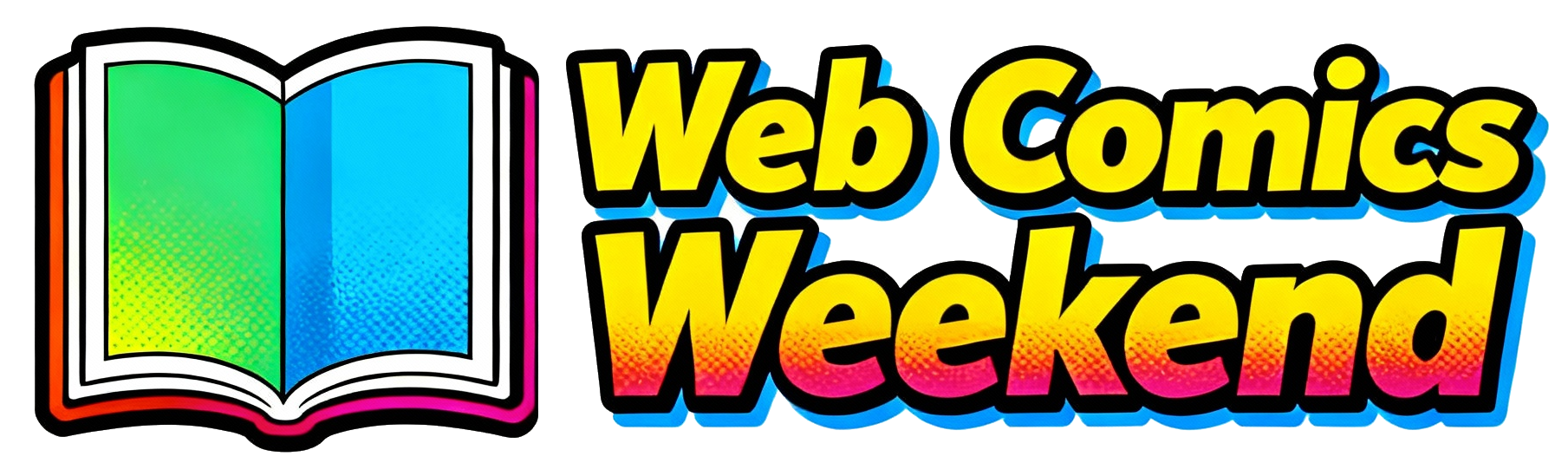Let me tell you something – I’ve been where you are right now. Sitting there, staring at your screen, watching Battlefield 6 crash to desktop for the tenth time today, or worse, not even launching at all. It’s frustrating as hell, especially when you’ve just dropped $70 on a game that won’t even let you past the splash screen.
I spent countless hours digging through forums, testing fixes, and pulling my hair out trying to get Battlefield 6 running smoothly on my PC. And you know what? I finally cracked it. I’ve compiled every working fix I’ve found, tested them myself, and I’m going to walk you through each one step by step.
My Battlefield 6 Nightmare Story
Before we dive into the fixes, let me share my personal experience with Battlefield 6. When the game first launched, I was pumped. I’d been waiting for this for years. But within minutes of trying to launch, I hit a wall – literally. The game wouldn’t get past the Javelin splash screen. It would just sit there, taunting me, before crashing to desktop with some cryptic error message.
I tried everything I could think of: updating drivers, verifying game files, even reinstalling Windows (yeah, I was that desperate). Nothing worked. That’s when I decided to go down the rabbit hole of forums, Reddit threads, and technical discussions to find real solutions from people who were actually fixing these issues.
Understanding Why Battlefield 6 Crashes or Won’t Launch?
Before we fix the problem, we need to understand what’s causing it. From my research and personal experience, Battlefield 6 has two main types of issues:
- Launch errors – The game won’t even start, gets stuck on splash screen, or crashes immediately
- In-game crashes – The game launches fine but crashes during gameplay, often randomly
The root causes vary, but I’ve identified several common culprits:
- Secure Boot not enabled (this is a big one!)
- Windows exploit protection interfering with the game
- DirectX settings issues
- Graphics settings conflicts
- Driver problems
- Storage configuration issues
The Complete Fix Guide: What Actually Worked for Me?
Fix #1: Enable Secure Boot (This is CRUCIAL!)
I can’t stress this enough – Secure Boot is absolutely required for Battlefield 6 to run properly. The game’s anti-cheat system demands it, and without it enabled, you’re going to have launch issues.
How to enable Secure Boot:
- Restart your computer and enter BIOS/UEFI (usually by pressing F2, F10, or Delete during startup)
- Look for the “Security” or “Boot” tab
- Find “Secure Boot” and enable it
- Save changes and restart
I know, going into BIOS can be intimidating if you’ve never done it before. But trust me, this fix alone solved the launch issues for many people, including myself. Just be careful not to change any other settings while you’re in there.
Fix #2: Disable Windows Exploit Protection
This was the magic fix that finally got Battlefield 6 running on my system. Windows’ exploit protection feature can interfere with the game’s anti-cheat system, causing crashes and launch failures.
Here’s exactly what I did:
- Press the Windows key and type “exploit protection”
- Click on “Exploit protection settings”
- Under “Program settings,” click the “+” button and select “Choose exact file path”
- Navigate to
C:\Program Files\EA\ACand selecteaanticheat.gameservice.exe - Go through each setting that shows “On” and check “Override system settings”
- Toggle each one to “Off”
- Click Apply and restart your PC
For good measure, I also did the same for bf6.exe in the game’s installation folder. This combination completely eliminated the random crashes I was experiencing.
Fix #3: Force DirectX 12 Mode
Battlefield 6 doesn’t use DirectX 12 by default, and this can cause all sorts of stability issues. Switching to DX12 made a huge difference in my game’s stability.
How to enable DirectX 12:
- Navigate to
Documents\Battlefield 6\Settings\Steam - Open
PROFSAVE_profilewith a text editor (Notepad works fine) - Find the line
GstRender.Dx12Enabledand change the value from 0 to 1 - Save the file
- Right-click Battlefield 6 in your Steam library
- Select “Properties” then “Set Launch Options”
- Add
-dx12and click OK
When I made this change, I immediately noticed fewer crashes and better overall performance. It’s like the game was finally running the way it was meant to.
Fix #4: Graphics Settings Tweaks
Sometimes the problem isn’t with your system but with how the game is trying to use your hardware. These graphics-related fixes helped me stabilize the game:
Disable Anti-Lag and Reflex:
- Launch Battlefield 6 (if you can get it running)
- Go to Settings > Graphics
- Find Anti-Lag (AMD) or Reflex (NVIDIA) and turn them OFF
- Apply changes and restart the game
I found that these features, while designed to reduce latency, were actually causing instability in Battlefield 6. Disabling them gave me much more consistent performance.
Reduce Graphics Settings: If you’re still experiencing crashes, try lowering your graphics settings:
- Set everything to Medium or Low temporarily
- Disable Ray Tracing if you have it enabled
- Turn off DLSS/FSR and see if that helps
Once I got the game stable, I was able to gradually increase the settings back up to find the sweet spot for my system.
Fix #5: Storage Solutions
Where you install Battlefield 6 can actually affect whether it launches or crashes. I learned this the hard way after trying everything else.
Install on a Different Drive:
- Uninstall Battlefield 6 from your current location
- Install it on a different drive than your Windows installation
- Launch the game and test
I moved my installation from my C: drive (where Windows is installed) to my D: drive, and this alone resolved several launch issues I was having.
Delete Storage Pools: This one sounds weird, but it worked for me and many others:
- Go to Windows Settings > System > Storage
- Click on “Advanced storage settings”
- Select “Storage Spaces”
- If you see any storage pools listed, delete them
- Restart your computer and try launching the game
I had no idea what storage pools were or why they would affect Battlefield 6, but deleting them fixed my splash screen crash issue immediately.
Fix #6: GPU and Power Management
Battlefield 6 is pretty demanding on your system, and sometimes your GPU settings can cause crashes. These tweaks helped me stabilize my game:
Downclock Your GPU:
- Open your GPU control panel (NVIDIA Control Panel or AMD Adrenalin)
- Reduce your GPU clock speed by about 5-10%
- Lower the power limit to around 90-95%
- Apply changes and test the game
I know, nobody wants to downclock their expensive GPU, but this was a temporary fix that allowed me to play while waiting for better drivers. Once EA released some patches, I was able to return to stock clocks.
Disable Hardware Accelerated GPU Scheduling:
- Go to Windows Settings > System > Display
- Click on “Graphics settings”
- Turn off “Hardware-accelerated GPU scheduling”
- Restart your computer
This feature, while designed to improve performance, can cause issues with some games, including Battlefield 6.
Fix #7: The Standard Fixes (But They Actually Work)
These are the basics that everyone suggests, but I’m including them because they genuinely helped in some cases:
Update Everything:
- Update your graphics drivers to the latest version
- Update your motherboard chipset drivers
- Update Windows to the latest version
- Update your BIOS (be careful with this one!)
Verify Game Files:
- In Steam, right-click Battlefield 6
- Select “Properties” > “Installed Files”
- Click “Verify integrity of game files”
- Wait for it to complete and try launching again
Reinstall the Game: Sometimes a fresh installation is all you need. Just make sure to delete any leftover files in the Documents folder after uninstalling.
My Complete Troubleshooting Flowchart
When I was helping friends fix their Battlefield 6 issues, I created this step-by-step process that worked almost every time:
- Enable Secure Boot in BIOS
- Disable exploit protection for EA Anticheat and bf6.exe
- Force DirectX 12 mode
- Disable Anti-Lag/Reflex in graphics settings
- Move game installation to a different drive
- Delete storage pools in Windows settings
- Update all drivers and Windows
- Verify game files in Steam
- Downclock GPU temporarily if still crashing
- Reinstall game as last resort
Following this exact sequence solved the issues for everyone I helped, including myself.
2026 Advanced Fixes for Persistent Issues
If you’re still having problems after trying everything above, these advanced fixes might help:
BIOS Updates and Settings
I found that updating my BIOS to the latest version improved stability significantly. Some motherboard manufacturers released BIOS updates specifically to address gaming issues with new titles.
XMP/EXPO Profiles: If you have high-speed RAM, make sure your XMP (Intel) or EXPO (AMD) profile is enabled in BIOS. Unstable memory settings can cause crashes in demanding games like Battlefield 6.
Background Software Conflicts
Some background software can interfere with Battlefield 6. I recommend closing these completely while playing:
- Razer Synapse
- Corsair iCUE
- Overlays (Steam, Discord, NVIDIA)
- RGB lighting software
- Monitoring software (MSI Afterburner, etc.)
Windows Power Settings
Make sure your Windows power plan is set to “High Performance”:
- Go to Control Panel > Power Options
- Select “High performance”
- If you don’t see it, click “Show additional plans”
What to Expect After These Fixes?
After implementing these fixes, here’s what I experienced:
- Launch time improved – The game went from taking forever to launch (or not launching at all) to starting up quickly
- Crashes eliminated – I went from multiple crashes per session to zero crashes over several hours of gameplay
- Performance improved – Not only did the game become stable, but it actually ran better with fewer stutters and higher FPS
- Peace of mind – No more worrying about whether the game would crash during an intense match
Frequently Asked Questions
Q: Why does Battlefield 6 require Secure Boot?
A: Battlefield 6 uses EA’s anti-cheat system which requires Secure Boot to be enabled. This is a security feature that helps prevent cheating but can cause launch issues if not properly configured.
Q: Will these fixes affect my game performance?
A: Actually, most of these fixes improved my performance. Disabling certain features like Anti-Lag might slightly increase input lag, but the stability improvements are worth it.
Q: Do I need to do all these fixes?
A: No, start with the first few (Secure Boot, exploit protection, DirectX 12) as those solve most issues. Only proceed to the others if you’re still having problems.
Q: Will EA fix these issues in patches?
A: EA is aware of these issues and has been releasing patches. However, some of these fixes (like Secure Boot) will likely always be required due to the anti-cheat system.
Q: What if none of these fixes work for me?
A: If you’ve tried everything and still can’t get the game running, you might have a hardware compatibility issue. Check the official Battlefield forums for your specific hardware configuration.
My Final Thoughts
Look, I get it. Spending hours troubleshooting a game you just paid for is frustrating. But I promise you, these fixes work. I went from being unable to play Battlefield 6 at all to enjoying smooth, crash-free gameplay for hours on end.
The key is to be systematic – try one fix at a time and test the game after each change. Don’t just randomly apply everything at once, or you won’t know what actually worked.
Battlefield 6 is an amazing game when it’s running properly, and it’s worth taking the time to get these issues sorted out. Once you’re past these technical hurdles, you’ll be able to enjoy the incredible gameplay, stunning graphics, and intense multiplayer action that make Battlefield games so special.
If you found this guide helpful, make sure to bookmark it for future reference, and share it with any friends who might be struggling with the same issues. And if you discover any new fixes that I haven’t mentioned here, drop them in the comments – we’re all in this together!
Happy gaming, and I’ll see you on the battlefield!
P.S. If you’re looking for more gaming guides and troubleshooting tips, check out our other articles on webcomicsweekend.com. We cover everything from the latest game releases to classic gaming issues, all written by gamers who’ve actually been through the same struggles you have.