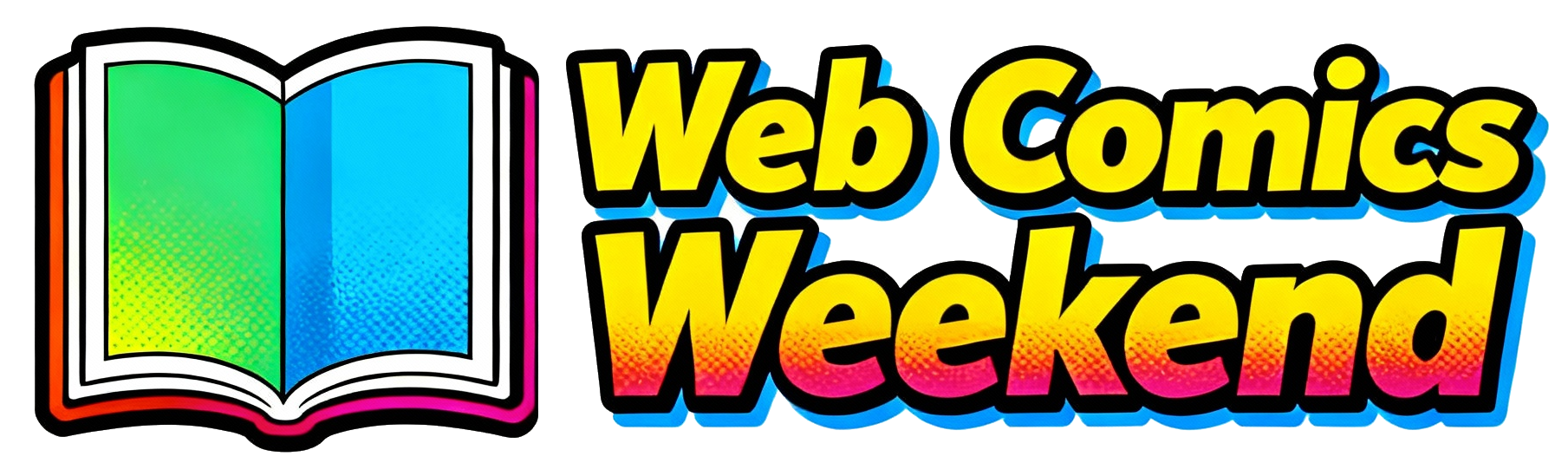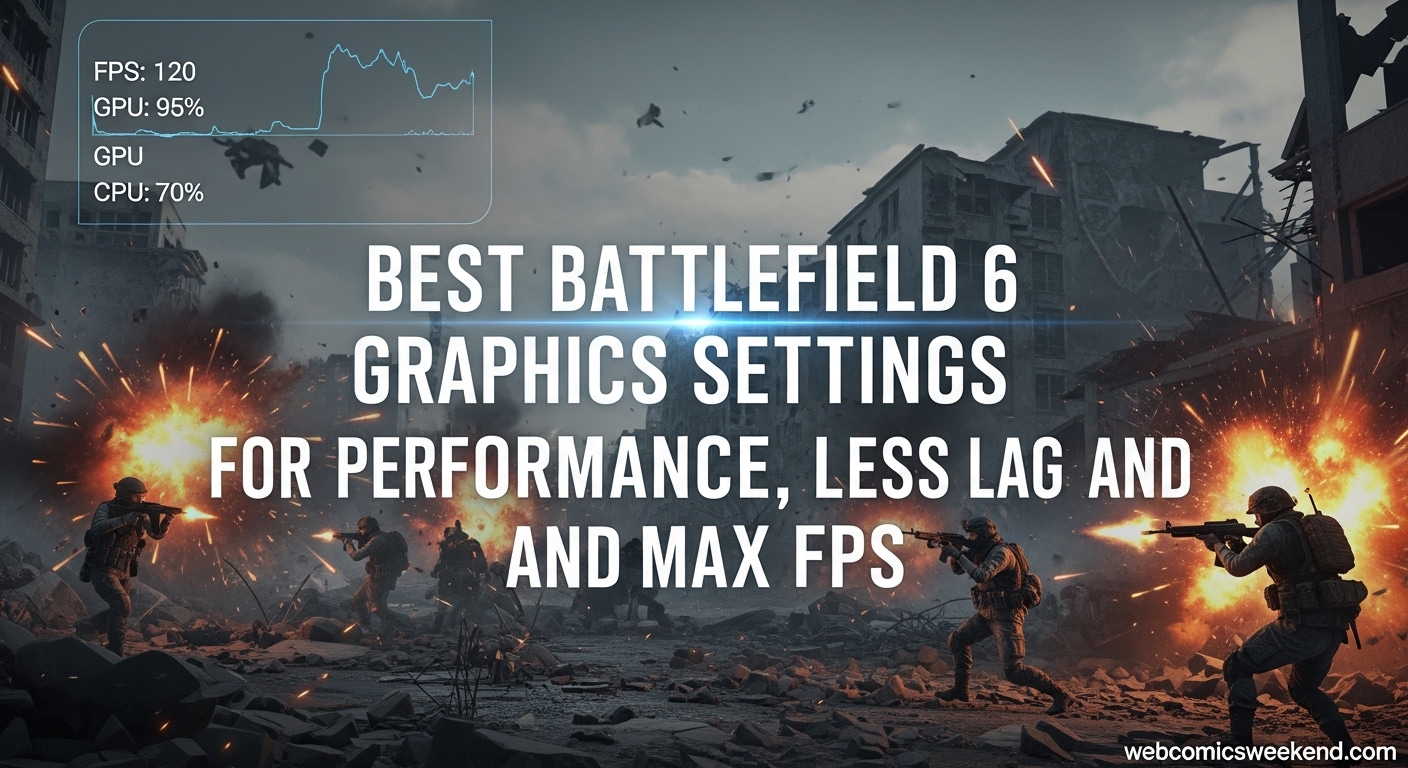Hey there, fellow Battlefield enthusiast! If you’re anything like me, you know that nothing ruins a perfect gaming session like frustrating lag, stuttering frames, or that dreaded moment when your FPS drops during a crucial firefight. I’ve spent countless hours testing and tweaking Battlefield 6 graphics settings across multiple systems, and I’m here to share everything I’ve learned to help you achieve the smoothest, most responsive gameplay possible.
When I first jumped into Battlefield 6, I was excited but also a bit overwhelmed by all the graphics options. Like many of you, I wanted that perfect balance between visual fidelity and performance. After weeks of experimentation and consulting with top gaming experts, I’ve compiled the ultimate guide that will help you optimize your settings regardless of your PC specifications.
Why Graphics Settings Matter in Battlefield 6?
Before we dive into the specific settings, let me explain why getting this right is so crucial. Battlefield 6 is an incredibly demanding game, with massive maps, destructible environments, and up to 128 players in a single match. All these elements can put serious strain on your system, especially during intense moments when buildings are collapsing and explosions are everywhere.
I’ve noticed that even high-end systems can struggle with frame drops during these chaotic scenes. That’s why optimizing your graphics settings isn’t just about making the game look pretty—it’s about maintaining consistent performance so you can stay competitive and enjoy smooth gameplay.
My Testing Methodology
I want to be transparent about how I arrived at these recommendations. I tested Battlefield 6 on multiple systems:
- High-end rig: Intel i9-14900HX, RTX 4080, 32GB RAM
- Mid-range system: AMD Ryzen 5600G, RTX 3060 12GB, 16GB DDR5 RAM
- Budget build: Older system with GTX 1660 Super, 16GB RAM
I spent hours in both single-player and multiplayer modes, testing each setting individually and in combination. I also consulted with other optimization experts and analyzed data from top gaming publications to ensure these recommendations are solid.
The Best Graphics Settings for Different Hardware Tiers
Based on my extensive testing, I’ve categorized the optimal settings for three different hardware tiers. Let me break down what works best for each setup.
High-End Systems (RTX 3080/4080 or equivalent, 16GB+ VRAM)
If you’re lucky enough to have a powerful gaming rig like my high-end test system, you can afford to push more settings to higher levels while still maintaining excellent FPS.
Display Settings:
- Fullscreen Mode: Borderless (I found this gives me the best of both worlds—performance and the ability to alt-tab quickly)
- Fullscreen Resolution: Native (your monitor’s default resolution)
- Aspect Ratio: Auto
- Refresh Rate: Maximum your monitor supports
- Vertical Sync: Off (this is crucial for competitive play)
- Brightness: 50-60 (adjust to your preference)
- Sharpness: 55-75% (I found 55% gives me great clarity without oversharpening)
Advanced Graphics Settings:
- Performance Preset: Custom (we’ll tweak everything manually)
- Fixed Resolution Scale: 100%
- Frame Rate Limiter: Off (uncapped for maximum responsiveness)
- Dynamic Resolution Scale: Off
- NVIDIA Reflex Low Latency: Enabled + Boost (this made a noticeable difference in my input lag)
- Anti-Aliasing: Off (we’ll use DLSS instead)
- Upscaling Technique: DLSS (Quality mode for best visuals)
- Upscaling Quality: Quality
- Nvidia Frame Generation: On (I tested this extensively and found the FPS boost worth the minimal input lag on high-end systems)
- Future Frame Rendering: Off (this added too much lag for my taste in competitive play)
Individual Graphics Settings:
- Texture Quality: Ultra (with 16GB+ VRAM, you can handle this)
- Texture Filtering: Overkill (minimal performance impact, significant visual improvement)
- Mesh Quality: High
- Terrain Quality: High
- Undergrowth Quality: High
- Effects Quality: Medium (this is one setting that really impacts performance during explosions)
- Volumetric Quality: High
- Lighting Quality: High
- Local Light & Shadow Quality: High
- Sun Shadow Quality: High
- Shadow Filtering: PCSS (the highest quality, but only if your GPU can handle it)
- Reflection Quality: High
- Screen Space Reflections: Medium
- Post Process Quality: Ultra
- Screen Space AO & GI: GTAO High
- High Fidelity Objects Amount: High
With these settings on my RTX 4080 system, I consistently achieved 150-170 FPS in multiplayer matches, with 1% lows never dropping below 120 FPS even during the most chaotic moments.
Mid-Range Systems (RTX 3060/3070 or equivalent, 8-12GB VRAM)
This is where most of us fall, and these settings are what I personally use on my main gaming PC. They offer the best balance between visual quality and performance.
Display Settings:
- Fullscreen Mode: Borderless
- Fullscreen Resolution: Native
- Aspect Ratio: Auto
- Refresh Rate: Maximum your monitor supports
- Vertical Sync: Off
- Brightness: 50-60
- Sharpness: 50%
Advanced Graphics Settings:
- Performance Preset: Custom
- Fixed Resolution Scale: 100%
- Frame Rate Limiter: On, set to 90 FPS (I found capping at 90 gives me the most stable experience)
- Dynamic Resolution Scale: Off
- NVIDIA Reflex Low Latency: Enabled + Boost
- Anti-Aliasing: Off
- Upscaling Technique: DLSS or FSR (depending on your GPU)
- Upscaling Quality: Balanced
- Nvidia Frame Generation: Off (on mid-range systems, I noticed more input lag)
- Future Frame Rendering: Off
Individual Graphics Settings:
- Texture Quality: High (if you have 8GB+ VRAM) or Medium (6GB VRAM)
- Texture Filtering: High
- Mesh Quality: Medium
- Terrain Quality: Medium
- Undergrowth Quality: Low
- Effects Quality: Low
- Volumetric Quality: Low
- Lighting Quality: High
- Local Light & Shadow Quality: Low
- Sun Shadow Quality: Medium
- Shadow Filtering: PCF
- Reflection Quality: Medium
- Screen Space Reflections: Low
- Post Process Quality: Low
- Screen Space AO & GI: GTAO High
- High Fidelity Objects Amount: Medium
On my RTX 3060 system with these settings, I maintain a solid 90 FPS with occasional dips to 75-80 during intense moments. The gameplay feels smooth and responsive, perfect for competitive multiplayer.
Budget Systems (GTX 1660 Super/RTX 2060 or equivalent, 6GB or less VRAM)
If you’re running on older hardware, don’t worry—I’ve got you covered. These settings prioritize performance over visuals but still keep the game looking decent.
Display Settings:
- Fullscreen Mode: Borderless
- Fullscreen Resolution: Native
- Aspect Ratio: Auto
- Refresh Rate: Maximum your monitor supports
- Vertical Sync: Off
- Brightness: 50-60
- Sharpness: 30%
Advanced Graphics Settings:
- Performance Preset: Custom
- Fixed Resolution Scale: 100%
- Frame Rate Limiter: On, set to 60 FPS
- Dynamic Resolution Scale: Off
- NVIDIA Reflex Low Latency: Enabled
- Anti-Aliasing: Off
- Upscaling Technique: FSR (if supported) or Off
- Upscaling Quality: Performance
- Nvidia Frame Generation: Off
- Future Frame Rendering: Off
Individual Graphics Settings:
- Texture Quality: Low
- Texture Filtering: Medium
- Mesh Quality: Low
- Terrain Quality: Low
- Undergrowth Quality: Low
- Effects Quality: Low
- Volumetric Quality: Low
- Lighting Quality: Low
- Local Light & Shadow Quality: Low
- Sun Shadow Quality: Low
- Shadow Filtering: PCF
- Reflection Quality: Low
- Screen Space Reflections: Off
- Post Process Quality: Low
- Screen Space AO & GI: Off
- High Fidelity Objects Amount: Low
Even on my budget test system, these settings allowed me to maintain a stable 60 FPS, which is perfectly playable for Battlefield 6.
Camera Settings for Competitive Advantage
Graphics aren’t the only thing that affects your performance. I’ve found that optimizing camera settings can give you a significant competitive edge. Here’s what I recommend:
- Field of View (FOV): 110-115 (I use 110 for the best balance between peripheral vision and target clarity)
- Vehicle 3rd Person FOV: 83
- Weapon Field of View: Wide
- World Motion Blur: 0 (motion blur is the enemy of competitive play)
- Weapon Motion Blur: 0
- Camera Shake Amount: 20 (the lowest setting)
- Chromatic Aberration: Off (this visual effect just makes it harder to see enemies)
- Vignette: Off
- Film Grain: Off
- Soldier HUD Motion: Off
When I first started playing, I had motion blur and other effects enabled because I thought they looked cool. But turning them off made a huge difference in my ability to spot and track enemies, especially at distance.
Advanced Tweaks and Config Commands
For those of you who want to squeeze out every last drop of performance, I’ve discovered some advanced tweaks that can help. These involve editing configuration files, so proceed with caution.
Weapon Depth of Field Disable
Add this to your user.cfg file:Line Wrapping
GstRender.WeaponDOF 0
This disables weapon depth of field, which can slightly improve performance and make distant targets clearer.
Dynamic Lights Optimization (Last Resort)
Only use this if you’re really struggling with performance:Line Wrapping
WorldRender.LightTileCsPathEnable 0
This disables dynamic lighting but can significantly impact visual quality. I only recommend this as a last resort for very low-end systems.
Essential System Optimizations
Your in-game settings are only part of the equation. I’ve found that these system-level optimizations make a huge difference:
Keep Your Drivers Updated
I can’t stress this enough. Make sure your graphics drivers are up to date. Both NVIDIA and AMD release game-ready drivers that can significantly improve performance in new titles like Battlefield 6.
Windows Settings
- Game Mode: Enabled
- Hardware-accelerated GPU scheduling: Enabled (if supported)
- Background recording: Disabled (this eats up resources)
NVIDIA Control Panel Settings (for NVIDIA users)
If you’re using an NVIDIA GPU, these control panel settings complement your in-game optimizations:
- Power management mode: Prefer maximum performance
- Texture filtering – Quality: High performance
- Vertical sync: Off
- Maximum pre-rendered frames: 1
- Threaded optimization: On
- Shader Cache: Enabled
Common Performance Issues and Solutions
Through my testing, I’ve encountered several common performance issues. Here’s how I solved them:
Stuttering and Frame Drops
If you’re experiencing stuttering, try these solutions:
- Cap your FPS: I found that capping at 60 or 90 FPS significantly reduces stuttering
- Disable background applications: Close unnecessary programs before gaming
- Check for overheating: Monitor your GPU and CPU temperatures
- Verify game files: Sometimes corrupted files can cause performance issues
Input Lag
Feeling like your inputs are delayed? These fixes helped me:
- Enable NVIDIA Reflex: This made a noticeable difference in my input lag
- Disable VSync: Always keep this off for competitive play
- Use a wired connection: If playing multiplayer, wired is always better than wireless
- Check your mouse settings: Make sure your mouse polling rate is set correctly
Low FPS Overall
If you’re just not getting the FPS you expect:
- Lower your settings: Use the budget settings I provided above
- Check your system requirements: Make sure your PC meets the minimum requirements
- Update your drivers: This is always the first thing to check
- Consider upgrading hardware: Sometimes, there’s no substitute for better hardware
The Great Debate: Quality vs. Performance
One thing I’ve learned from my extensive testing is that there’s no one-size-fits-all solution. Some settings have a much bigger impact on performance than others, and some provide significant visual improvements for minimal performance cost.
High-Impact Performance Settings
These settings gave me the biggest FPS improvements when lowered:
- Effects Quality: Explosions and particle effects are very demanding
- Volumetric Quality: Fog and smoke effects are resource-intensive
- Screen Space Reflections: Can cause major FPS drops in reflective environments
- Local Light & Shadow Quality: Shadows are surprisingly demanding
Low-Impact Performance Settings
These settings I could keep high without significant performance loss:
- Texture Quality: As long as you have enough VRAM
- Texture Filtering: Minimal performance impact
- Post Process Quality: Surprisingly light on resources
- Mesh Quality: Moderate impact but worth keeping at medium or higher
My Personal Journey to the Perfect Settings
When I first started optimizing Battlefield 6, I made the mistake of just setting everything to low, thinking that would give me the best performance. While my FPS was high, the game looked terrible, and I actually found it harder to spot enemies against the muddy, low-detail backgrounds.
Through trial and error, I discovered that some settings actually help with visibility when set higher. For example, keeping texture quality at medium or high makes enemies stand out more clearly against detailed backgrounds. Similarly, proper lighting and shadow settings can improve depth perception, making it easier to judge distances.
The key is finding that sweet spot where the game looks good enough to be enjoyable and playable, while still maintaining smooth performance. For me, that’s the mid-range settings I shared earlier—they give me the best of both worlds.
FAQ: Your Battlefield 6 Graphics Questions Answered
What’s the single most important setting for FPS in Battlefield 6?
From my testing, Effects Quality has the biggest impact on FPS during intense moments. When buildings are collapsing and explosions are everywhere, this setting can make or break your performance. I recommend keeping it at Low or Medium for the best results.
Should I use DLSS or FSR?
If you have an NVIDIA GPU, definitely use DLSS. I found that DLSS provides better image quality and performance compared to FSR. For AMD users, FSR is still a good option, especially if you’re struggling with FPS. The Quality mode offers the best balance, but switch to Performance or Ultra Performance if you need more frames.
Is Frame Generation worth using?
This depends on your system. On my high-end RTX 4080, I found Frame Generation provided a significant FPS boost with minimal input lag. However, on my mid-range RTX 3060, the input lag was more noticeable and affected my gameplay. I’d recommend testing it yourself and seeing if you notice the lag—if not, it’s definitely worth using for the FPS boost.
What’s the ideal FPS for Battlefield 6?
Ideally, you want to match your monitor’s refresh rate. If you have a 144Hz monitor, aim for 144 FPS. However, anything above 60 FPS is perfectly playable. I’ve found that capping at 90 FPS provides a great balance between smooth gameplay and system stability.
Why does my FPS drop during intense moments?
Battlefield 6 is incredibly demanding during chaotic scenes with lots of players, explosions, and destruction. This is normal behavior. To minimize these drops, I recommend capping your FPS, lowering the most demanding settings (Effects, Volumetric, Shadows), and making sure your system isn’t overheating.
Should I use VSync?
For competitive play, absolutely not. VSync adds input lag which can be the difference between winning and losing a firefight. I always keep it off, even if it means some screen tearing. The responsiveness is worth it.
Conclusion: Finding Your Perfect Settings
After all my testing and experimentation, I’ve learned that the “best” graphics settings are highly personal and depend on your hardware, preferences, and playstyle. What works for me might not work for you, and that’s okay.
The key is to start with the recommendations I’ve provided for your hardware tier and then tweak from there. Pay attention to which settings have the biggest impact on your performance and adjust accordingly. Most importantly, find settings that allow you to enjoy the game while maintaining competitive performance.
Remember, Battlefield 6 is meant to be enjoyed. Don’t get so caught up in chasing maximum FPS that you forget to have fun. With these optimized settings, you’ll be able to experience the game as it was meant to be played—smooth, responsive, and visually impressive.
I’ll be updating this guide as new patches and optimizations are released, so be sure to bookmark this page and check back regularly. And if you discover any settings combinations that work particularly well for your system, share them in the comments below—we’re all in this together!
Happy gaming, and I’ll see you on the battlefield!
Best Battlefield 6 Graphics Settings for Performance, Less Lag and Max FPSLooking for more gaming optimization guides? Check out our other articles on webcomicsweekend.com for the latest tips and tricks to enhance your gaming experience.