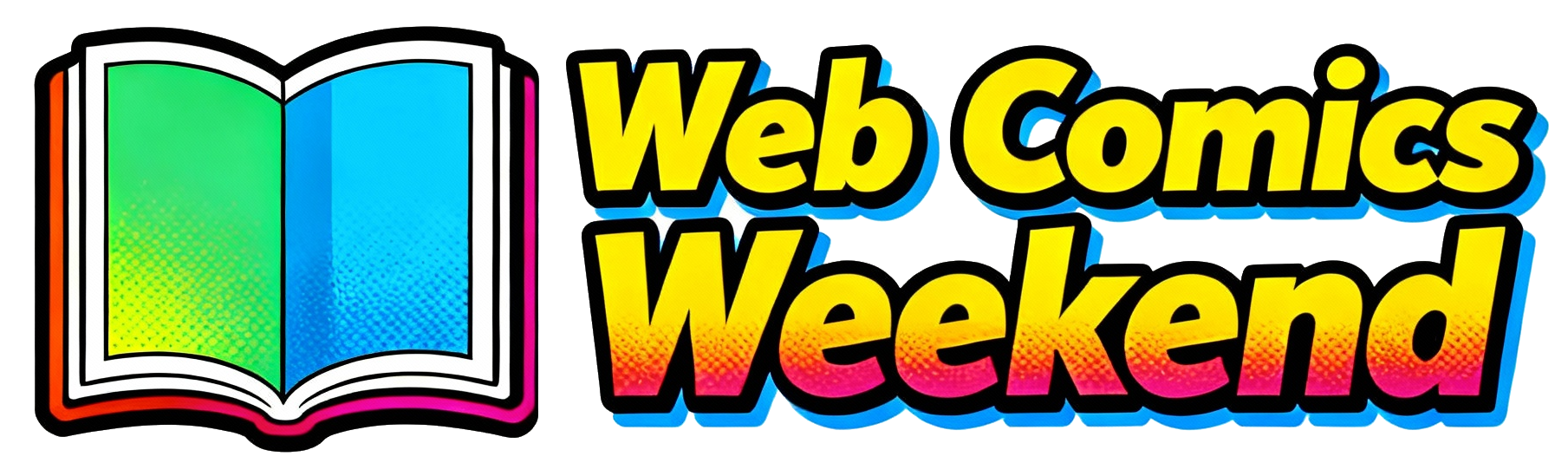I remember when I first started playing Battlefield 6, I was struggling so hard with long-range shots. I’d line up what I thought was the perfect headshot, only to watch my bullet drop harmlessly below my target. It was frustrating, to say the least. But then I discovered the Range Finder attachment, and let me tell you – it completely changed my sniping game.
If you’re like me and love playing as a Recon class sniper in Battlefield 6, you need to master the Range Finder. This little attachment is an absolute game-changer, but I’ll be honest – the game doesn’t do a great job of explaining how to use it effectively. That’s why I’m putting together this comprehensive guide based on my personal experience and research.
What Exactly is the Range Finder in Battlefield 6?
The Range Finder is a specialized attachment for sniper rifles and DMRs in Battlefield 6 that automatically adjusts your weapon’s zeroing distance. Think of it as your personal spotter that calculates the exact distance to your target and adjusts your scope accordingly. No more guessing distances or manually cycling through zeroing settings!
I’ve found that this attachment is particularly useful on Battlefield 6’s massive maps, where targets can be anywhere from 100 to 500+ meters away. Before I started using the Range Finder, I was missing way more shots than I was landing, especially at those extreme distances.
Which Weapons Can Use the Range Finder?
From my experience playing with various sniper rifles, the Range Finder isn’t available for every weapon. Here’s what I’ve discovered:
Primary Weapons Compatible with Range Finder:
- M2010 ESR (my personal favorite)
- SVK-8.6
- Most other bolt-action sniper rifles
- Several DMRs (Designated Marksman Rifles)
The M2010 ESR is probably the best platform for the Range Finder in my opinion. It’s the weapon I’ve had the most success with, and it just feels natural when paired with this attachment.
How to Unlock the Range Finder?
You can’t just start using the Range Finder right away – you need to earn it! Here’s how I unlocked it:
- Level up your weapon: You need to reach Mastery Level 4 with compatible weapons like the M2010 ESR or SVK-8.6
- Spend Attachment Points: Once unlocked, it costs 10 Attachment Points in the Right Accessory slot
- Equip it: Go to your loadout and attach it to your weapon
I remember grinding to get that Mastery Level 4 on my M2010 ESR. It took some time, but let me tell you – it was absolutely worth the effort. The improvement in my accuracy was immediate and noticeable.
How to Use the Range Finder?
Okay, here’s the good stuff – exactly how to use the Range Finder once you have it equipped. I’ll break this down by platform since the controls are different.
For PC Players:
- Equip the Range Finder in the “Right Accessory” slot of your weapon
- Go to Settings → Keybinds → Zeroing / Adjust Zero Distance
- Bind a key (I recommend using a side mouse button or RMB for easy access)
- Aim down sights (ADS) at your target
- Hold the zeroing key – the system will automatically measure the range and adjust your zeroing
For Console Players (PlayStation/Xbox):
- Equip the Range Finder to your weapon
- Aim down sights (ADS) at your target
- Hold D-Pad Down to activate the Range Finder
- Watch the magic happen – your zeroing will automatically match the target’s distance
When I first started using this, I was amazed at how seamless it is. You literally just point, hold the button, and your scope is perfectly adjusted for that distance. No more guesswork!
Understanding Zeroing and Bullet Drop
Let me explain something that took me a while to fully grasp – bullet drop and zeroing. In Battlefield 6, bullets don’t travel in a straight line forever. They start dropping after a certain distance due to gravity. This is why you need to “zero” your scope.
Zeroing is essentially telling your scope: “Hey, this bullet is going to drop X amount at Y distance, so adjust my aim point accordingly.”
Before I discovered the Range Finder, I was manually adjusting my zeroing by tapping the D-Pad (or whatever key I had bound) to cycle through preset distances (100m, 200m, 300m, etc.). The problem was, I was always guessing which distance setting to use. Is that target 300 meters away? 350? 400? I was wrong more often than not.
The Range Finder eliminates all that guesswork. It calculates the exact distance and sets your zeroing perfectly. When I hold down the Range Finder button while aiming at a target, I can see the distance reading appear in the bottom right of my screen, right above my ammo count. It’s incredibly precise – down to the meter!
My Personal Tips for Effective Range Finder Use
After spending countless hours with the Range Finder, I’ve picked up some tricks that really make a difference:
1. Lead Your Shots
The Range Finder handles bullet drop, but it doesn’t account for bullet travel time or moving targets. If you’re shooting at a moving enemy, you still need to lead your shot – aim ahead of where they’re going. I’ve missed so many shots because I forgot this basic principle!
2. Use the Recon Class
I’ve found the Range Finder works best when I’m playing as the Recon class. The Recon’s signature trait – the ability to hold your breath while aiming – is invaluable for accurate long-range shooting. When I combine the Range Finder with the breath-holding ability, my accuracy improves dramatically.
3. Practice at Different Distances
Spend time in the practice range or in less intense game modes getting a feel for how the Range Finder works at different distances. I spent a good hour just shooting at targets at various ranges to understand how bullet drop affects my shots.
4. Watch Your Distance Display
Keep an eye on the distance reading that appears when you use the Range Finder. It’s usually in the bottom right corner of your screen. This helps you learn to estimate distances visually, which is useful even when you’re not using the Range Finder.
5. Remember the 100m Minimum
Here’s something that tripped me up at first: sniper rifles in Battlefield 6 can’t be zeroed below 100 meters. Any shots at targets closer than 100m will behave as if they’re at 100m. This means you might need to aim slightly lower for very close targets.
Range Finder vs Manual Zeroing: My Experience
I’ve experimented quite a bit with both using the Range Finder and manually adjusting my zeroing. Here’s my take:
Range Finder Pros:
- Perfect accuracy – no more guessing distances
- Fast – one button press and you’re set
- Easy to use – once you get the hang of it
- Great for beginners – removes the learning curve of distance estimation
Range Finder Cons:
- Costs attachment points – that’s 10 points you could use elsewhere
- Takes up an accessory slot – you can’t use other attachments there
- Weapon-specific – not available on all weapons
Manual Zeroing Pros:
- Free – no attachment cost
- Available on all weapons – no restrictions
- Good for learning – helps you develop distance estimation skills
Manual Zeroing Cons:
- Inaccurate – you’re guessing the distance
- Slower – need to cycle through preset distances
- Steeper learning curve – takes practice to get good at
For me, the Range Finder is worth the attachment cost, especially when I’m playing seriously and want every advantage I can get.
Advanced Range Finder Strategies
Once you’ve mastered the basics, here are some advanced techniques I’ve developed:
1. Quick Switching
I like to quickly tap the Range Finder button to get a distance reading, then switch back to my normal scope view. This gives me the distance information without keeping the Range Finder active, which can sometimes obscure my view.
2. Combined with Spotting
The Range Finder works great with the Recon’s spotting abilities. When I spot an enemy (Q on PC, LB/L1 on console), I get additional information about the target. I can then use the Range Finder to get the perfect distance adjustment for that spotted target.
3. Range Estimation Practice
Even with the Range Finder, I try to practice estimating distances visually. I’ll guess the distance first, then use the Range Finder to check how close I was. This has really improved my ability to judge distances, which is useful even when I’m not using the Range Finder.
2026 Common Mistakes I Made (and How to Avoid Them)
Let me share some mistakes I made when I first started using the Range Finder, so you can avoid them:
1. Forgetting to Equip It
Sounds obvious, but I can’t tell you how many times I’ve spawned and realized I forgot to equip the Range Finder. Always double-check your loadout before entering a match!
2. Holding the Button Too Long
The Range Finder activates almost instantly. I used to hold the button down way longer than necessary. A quick press and hold is all you need.
3. Ignoring Moving Targets
The Range Finder gives you the perfect distance, but it doesn’t help with leading moving targets. I missed so many shots on moving enemies because I forgot to lead them.
4. Not Using Cover
Just because you have the Range Finder doesn’t mean you’re invincible. I got too confident and started taking shots from exposed positions. Bad idea. Always use cover and concealment.
Range Finder in Different Game Modes
I’ve found the Range Finder to be more useful in certain game modes:
Conquest
In Conquest mode with its large maps and multiple objectives, the Range Finder is invaluable. I can effectively cover large areas and pick off enemies from extreme distances.
Breakthrough
Breakthrough’s focused objectives make the Range Finder very useful for defending or attacking specific points. I can set up in a good position and accurately engage enemies at various distances.
Team Deathmatch
In smaller, close-quarters maps, the Range Finder is less useful. I usually switch to a different loadout for these modes.
My Final Thoughts on the Range Finder
After spending so much time with the Range Finder in Battlefield 6, I can honestly say it’s one of the most useful attachments for any serious sniper. It takes the guesswork out of long-range shooting and allows you to focus on what really matters – accuracy and timing.
Is it essential? No, you can certainly be an effective sniper without it. But does it make you a better, more consistent sniper? Absolutely. The improvement in my accuracy and kill rate was noticeable almost immediately.
If you’re serious about sniping in Battlefield 6, I highly recommend putting in the time to unlock and master the Range Finder. It might take some practice to get used to, but once you do, you’ll wonder how you ever sniped without it.
Frequently Asked Questions
How do I know if the Range Finder is working?
When you activate the Range Finder, you’ll see a distance reading appear in the bottom right corner of your screen, usually above your ammo count. This tells you the exact distance to your target and confirms that the Range Finder is working.
Can I use the Range Finder on all sniper rifles?
No, the Range Finder is only available on certain weapons, primarily bolt-action sniper rifles like the M2010 ESR and SVK-8.6. You need to check if your specific weapon supports this attachment.
Does the Range Finder work on moving targets?
The Range Finder will give you the distance to moving targets, but it doesn’t automatically lead your shots. You still need to aim ahead of moving targets to account for bullet travel time.
Why can’t I zero below 100 meters?
Battlefield 6’s sniper rifles have a minimum zeroing distance of 100 meters. This is a game design choice to balance sniper rifles. Any shots at targets closer than 100m will behave as if they’re at 100m.
Is the Range Finder worth the attachment cost?
In my opinion, yes. The 10 attachment points are well worth the improvement in accuracy, especially if you’re playing as a Recon class sniper. The time you save not having to manually adjust zeroing more than makes up for the cost.
Want more Battlefield 6 tips and strategies? Check out our other gaming guides on WebComicsWeekend.com for everything from beginner guides to advanced tactics. And don’t forget to bookmark this page – I’ll be updating it as new information and strategies become available!