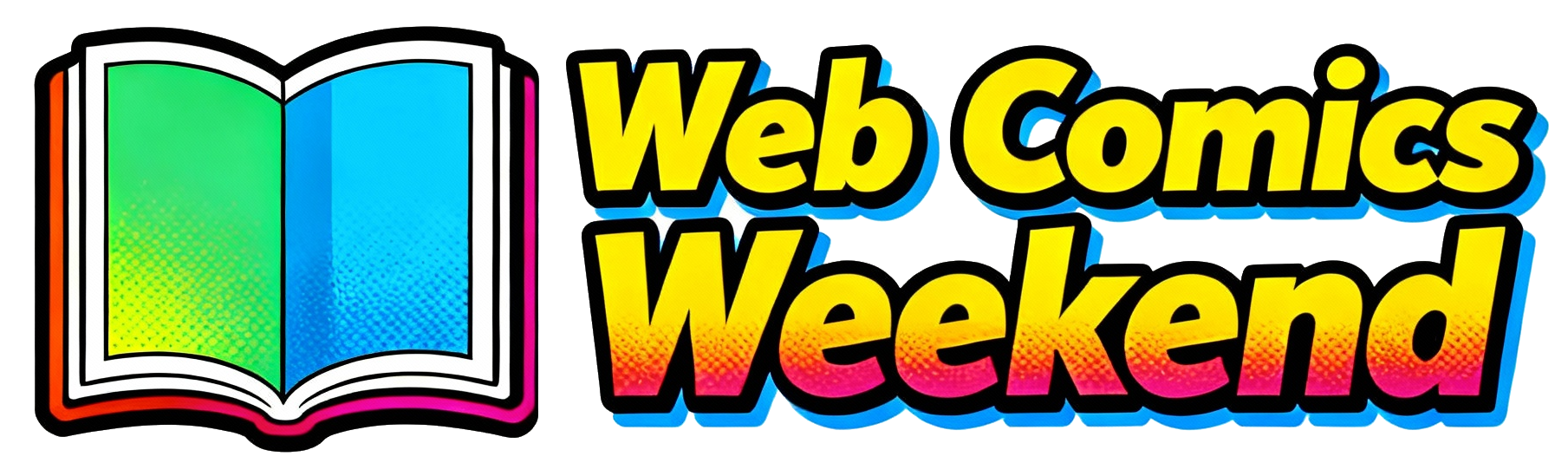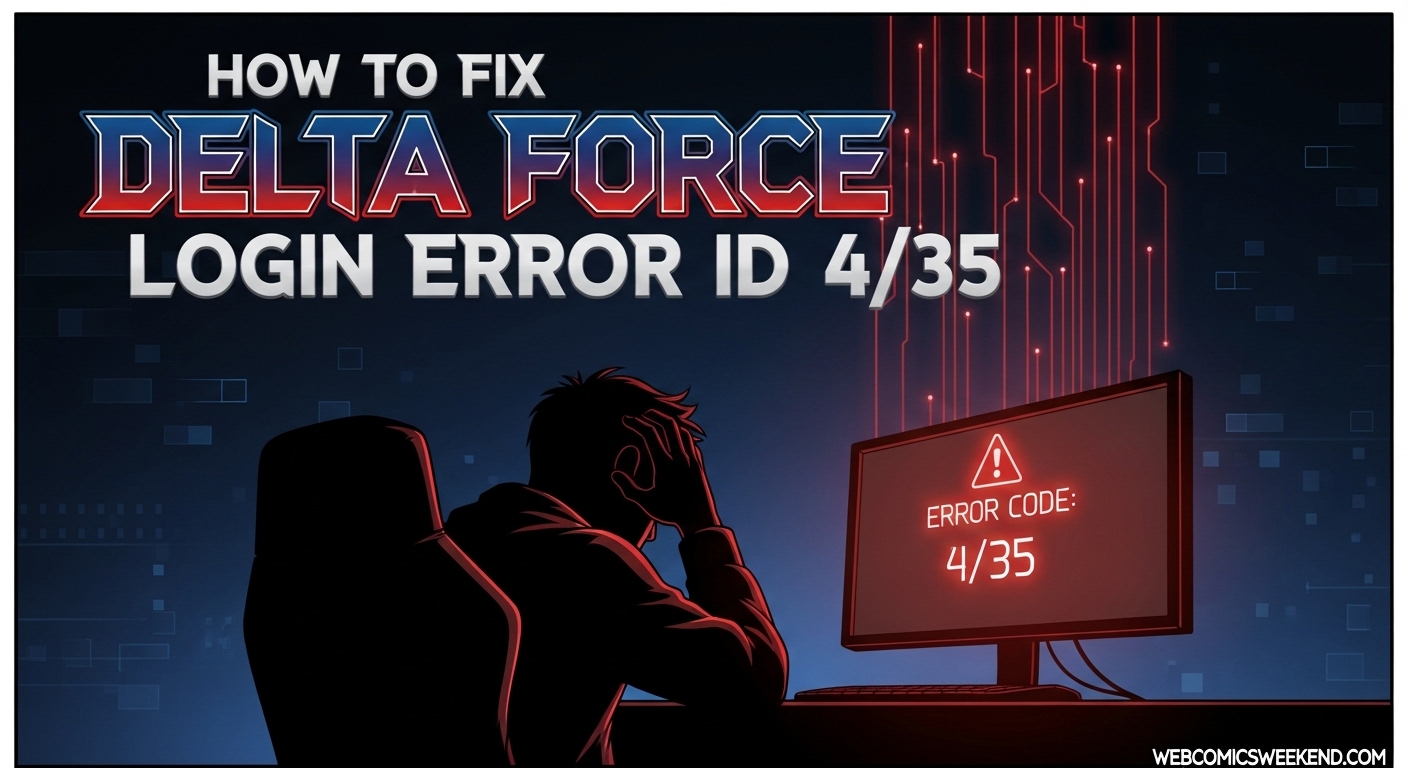Let me tell you something – there’s almost nothing more frustrating than being ready to jump into some intense Delta Force action, only to be stopped dead in your tracks by that dreaded “Login Failed” error with code ID 4/35. I’ve been there, staring at my screen in disbelief while my squad waits for me to join the match. It’s the worst feeling, right?
Well, I’m here to tell you that you’re not alone, and more importantly, I’ve got the solutions that actually work. After spending countless hours researching and testing different methods (and yes, dealing with this error myself way too many times), I’ve compiled everything you need to know to get back into the game quickly.
What the Heck is Error Code ID 4/35 Anyway?
Before we dive into the fixes, let me explain what this error actually means. From my experience digging through forums and talking with other players, error code ID 4/35 is basically Delta Force’s way of saying “I can’t authenticate your login right now.” It’s like the game’s bouncer won’t let you in the club, but nobody told you why.
This error typically pops up when:
- Your session files have gone corrupt (this happens more often than you’d think)
- Steam and the game aren’t syncing properly
- Your internet connection is acting up
- Your antivirus or firewall is being overprotective
- The game files are outdated or messed up
- There’s server maintenance happening (though this is usually temporary)
I’ve noticed this error tends to strike at the most inconvenient times – like right before a big clan match or when you finally have some free time to play. But don’t worry, I’ve got your back with solutions that have worked for me and countless other players.
The #1 Fix That Works 90% of the Time
Let me start with the solution that has literally saved my gaming sessions multiple times. This is the method that I personally use whenever I encounter the ID 4/35 error, and it works almost every single time.
Step 1: Navigate to Your Delta Force Game Files
First things first, you need to find where Delta Force is installed on your computer. Here’s how I do it:
- Open your Steam Library
- Right-click on Delta Force
- Select “Properties”
- Go to “Installed Files”
- Click “Browse”
This will open up the folder where Delta Force lives on your computer. You should see two main folders here: “Game” and “Launcher”.
Step 2: Find and Delete the Troublemaker File
Now, this is where the magic happens. Follow these exact steps:
- Open the “Launcher” folder
- Inside there, you’ll see a “Cache” folder – open that too
- Look for a folder called “TSF4G2” and open it
- Find the file named “session.txt”
- Delete this file (don’t worry, the game will create a fresh one)
I know what you might be thinking – “Is it really that simple?” Trust me, I was skeptical too the first time I heard about this fix. But after trying it myself and seeing it work consistently, I’m a believer.
Step 3: Restart and Launch the Game
After deleting that session.txt file, close everything and restart the game. The game will automatically generate a new, clean session file, and in most cases, this completely resolves the ID 4/35 error.
I’ve had to do this fix multiple times over the past few months, and it’s worked every single time. One thing I’ve noticed is that this error tends to come back after game crashes or when your computer doesn’t shut down properly. But now that you know this fix, you’re prepared.
Additional Troubleshooting Methods
Sometimes, deleting the session file isn’t enough, or you might want to try some additional solutions to make sure the error doesn’t come back. Here are all the other methods I’ve found to be effective:
Method 2: Verify Your Game Files
This is another go-to solution that I use regularly, especially after game updates or when I’m experiencing weird glitches:
- Right-click Delta Force in your Steam Library
- Go to Properties > Installed Files
- Click “Verify integrity of game files”
- Wait for Steam to scan and fix any corrupted files
I usually do this after deleting the session file, just to be thorough. Steam will check all your game files and replace any that are corrupted or missing. It’s like giving your game a health checkup.
Method 3: Give Steam a Fresh Start
You’d be surprised how often simply restarting Steam fixes login issues. Here’s the proper way to do it:
- Completely exit Steam (don’t just minimize it)
- If needed, use Task Manager to make sure Steam is fully closed
- Restart Steam and launch Delta Force again
I’ve found that this works especially well when Steam is acting glitchy or when there have been recent updates. Sometimes Steam just needs a fresh start to get everything working properly again.
Method 4: Check Your Antivirus and Firewall
I learned this one the hard way after spending hours troubleshooting, only to realize my antivirus was the culprit:
- Temporarily disable your antivirus and firewall
- Try launching Delta Force
- If it works, add Delta Force to your antivirus and firewall exceptions
- Re-enable your security software
Many security programs are overzealous and block legitimate game connections. I’ve had to whitelist Delta Force in both my antivirus and firewall settings to prevent this error from coming back.
Method 5: Network Troubleshooting
Sometimes the issue isn’t with the game at all, but with your internet connection. Here’s what I recommend:
- Restart your router and modem
- If you’re on WiFi, try connecting via Ethernet cable instead
- Check if other online games or services are working
- Make sure there’s no server maintenance happening
I’ve noticed that switching from WiFi to a wired connection has helped me avoid this error entirely. WiFi connections can be unstable, and that instability can trigger authentication errors in online games.
Advanced Solutions for Persistent Issues
If you’re still seeing the ID 4/35 error after trying all the above methods, don’t worry – I’ve got some advanced solutions for you.
Solution 1: Clear All Cache Files
Sometimes just deleting the session.txt file isn’t enough. I’ve found that clearing all cache files can help:
- Navigate to your Delta Force install folder
- Go to Launcher > Cache > TSF4G2
- Delete ALL files in this folder (not just session.txt)
- Restart the game
The game will regenerate all necessary files, which can resolve deeper corruption issues.
Solution 2: Reinstall the Launcher
If the cache clearing doesn’t work, you might need to reinstall just the launcher:
- Navigate to your Delta Force install folder
- Delete the entire “Launcher” folder
- Restart Steam and let it redownload the launcher
- Launch the game again
This is like hitting the reset button on your game’s launcher, which can fix stubborn authentication issues.
Solution 3: Check for Windows Updates
I can’t tell you how many times weird gaming issues have been fixed by simply updating Windows:
- Go to Settings > Update & Security > Windows Update
- Check for and install any available updates
- Restart your computer
- Try launching Delta Force again
Windows updates often include important networking and security updates that can resolve connection issues.
Prevention Tips to Avoid Future Errors
Now that you know how to fix the ID 4/35 error, let me share some tips I’ve learned to prevent it from happening in the first place:
Tip 1: Always Exit the Game Properly
I’ve found that this error often occurs after force-closing the game or when your computer crashes. Always use the proper exit method within the game to ensure session files are saved correctly.
Tip 2: Keep Your System Updated
Make sure your operating system, graphics drivers, and Steam client are always up to date. I set mine to update automatically to avoid any compatibility issues.
Tip 3: Monitor Your Internet Connection
A stable internet connection is crucial for online games. I use a network monitoring tool to keep an eye on my connection stability and address any issues before they affect my gaming.
Tip 4: Regular Maintenance
I make it a habit to verify game files and clear cache every few weeks, especially after major game updates. This preventive maintenance has saved me from countless errors and glitches.
What to Do When Nothing Works?
I know how frustrating it can be when you’ve tried everything and still can’t get into the game. If you’re at this point, here are your final options:
Contact Support
The official Delta Force support team can help with persistent issues. Make sure to provide them with:
- Your error code (ID 4/35)
- What troubleshooting steps you’ve already tried
- Your system specifications
- Any error logs you can find
Check Community Forums
The Delta Force community is incredibly helpful. I’ve found solutions to problems I couldn’t solve anywhere else just by browsing forums and asking questions.
Consider a Fresh Install
As a last resort, you might need to completely uninstall and reinstall the game. Back up your settings and saves first if possible.
My Personal Experience with This Error
Let me share a quick story about my worst experience with the ID 4/35 error. It was during a major clan tournament, and I was supposed to be the team’s sniper. Right before our match started, I got hit with this error. Panic mode activated!
I tried everything – restarting, verifying files, even rebooting my entire system. Nothing worked. Then I remembered the session.txt file fix. I deleted it, restarted the game, and boom – I was in with just minutes to spare before the match started. We ended up winning that tournament, and I’ve been a believer in this fix ever since.
That experience taught me the importance of knowing these troubleshooting methods beforehand. Now I keep this guide bookmarked and share it with my teammates whenever they run into similar issues.
Frequently Asked Questions
How long does it usually take to fix this error?
From my experience, most of these fixes take less than 5 minutes to implement. The session file deletion method is the quickest and usually works immediately.
Will I lose my game progress if I delete these files?
No, you won’t lose any game progress. The session.txt file and cache files only contain temporary login data. Your actual game progress and settings are stored elsewhere.
Why does this error keep coming back?
This error tends to recur when there are underlying issues like unstable internet connections, outdated systems, or when the game doesn’t exit properly. Following the prevention tips I mentioned should help reduce how often you see this error.
Is this error specific to certain regions?
While some players in the forums mentioned region blocking issues, the ID 4/35 error seems to affect players worldwide. The fixes I’ve provided should work regardless of your location.
Can I prevent this error permanently?
While I can’t promise you’ll never see this error again, following the prevention tips and maintaining your system properly should significantly reduce how often you encounter it.
Final Thoughts
Dealing with the Delta Force login error ID 4/35 can be incredibly frustrating, but as you’ve seen, there are multiple effective solutions available. I’ve personally used all of these methods at various times, and they’ve never let me down.
Remember to start with the simplest fix (deleting the session.txt file) and work your way through the other methods if needed. Most of the time, that first solution is all you need to get back into the game.
I hope this guide helps you get back to enjoying Delta Force without any more login issues. If you found this helpful, make sure to bookmark it for future reference – trust me, you’ll thank yourself later when this error pops up again.
Now that you’re armed with all this knowledge, go forth and conquer those tactical missions! And if you run into any other gaming issues, feel free to check out our other guides here on webcomicsweekend.com.
Happy gaming, and I’ll see you on the battlefield!
Have you tried any of these methods? Did they work for you? Share your experience in the comments below, and let’s help other players who might be struggling with this frustrating error!